中華電信的人剛裝機好的時候,預設這台機器的IP位置會是192.168.1.1,只要在瀏覽器輸入即可連到登入畫面。
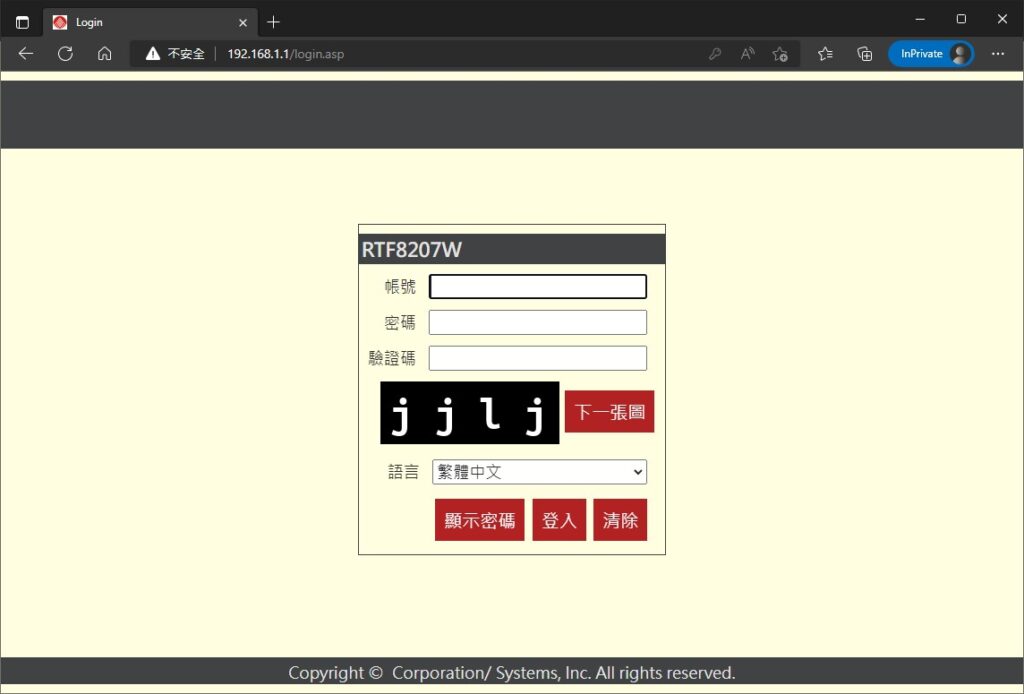
帳號輸入cht
密碼輸入207w****,後四碼的****為機器上的MAC末四碼。
登入後先去防火牆->MCL把WEB(HTTP)、WEB(HTTPS)改成LAN。
改好之後至NAT->Port Forwarding 新增開放80、443兩個port,新增時會叫你選Interface,可參考WAN Service->Routed,看看你是哪個介面有出現PPPoE,我這裡的案例是ip1。
選好Interface之後,將外部端口設定為80 to 80、區域網路IP位址設定為你NAS的區網IP,內部端口一樣設定80,這樣未來由外網連入的80 port請求都會送到NAS去做處理。
NAT->NAT Loopback不知為何要打開,就照做。
設定完之後可到 Network Tools by YouGetSignal.com 測試你的80 port、443 port是否能連接。
到這邊,中華電信數據機的設定就結束了。接下來我們可以開始到NAS上進行後續的設定。

Great post and right to the point. I don’t know if this is in fact the best place to ask but
do you folks have any ideea where to get some professional writers?
Thanks in advance 🙂 Escape rooms hub
Very interesting details you have mentioned, thank you for
posting.!
This is the right blog for anyone who wishes to understand this topic. You understand a whole lot its almost tough to argue with you (not that I actually would want to…HaHa). You definitely put a brand new spin on a topic that has been written about for ages. Excellent stuff, just wonderful!
Good day! Do you use Twitter? I’d like to follow you if that would be okay. I’m absolutely enjoying your blog and look forward to new posts.
I was just looking for this info for a while. After six hours of continuous Googleing, at last I got it in your site. I wonder what’s the lack of Google strategy that don’t rank this kind of informative web sites in top of the list. Normally the top websites are full of garbage.
What a valuable article! I just discovered a company called Ideal Glass Ltd, and I have
to say, they are truly impressive in the marketplace off glazing.
Theey offer a wide range of energy-efficient custom windows, aas well as uPVC bifold doors, and even internal screen systems foor
both domestic and business needs.
I was impressed by how they combine craftsmanship with a friendly and professional service.
It’s reassuring to know that companies like them arre making home upgrades easier and mkre reliable.
This post, along with what I’ve seen from them, really makes me want to research some improvements to my own living space.
Looking forward tto reading more content like this—thanks gain for sharing!
Here is my website … Clean Pro
I do like the way you have presented this problem plus it does offer me some fodder for thought. Nevertheless, from what I have observed, I basically wish when other responses stack on that folks stay on point and not get started upon a tirade associated with the news of the day. Anyway, thank you for this superb point and whilst I do not necessarily agree with the idea in totality, I value your standpoint.
hello!,I like your writing so much! share we communicate more about your article on AOL? I need an expert on this area to solve my problem. Maybe that’s you! Looking forward to see you.
I truly enjoy looking at on this web site, it has got good blog posts. “Don’t put too fine a point to your wit for fear it should get blunted.” by Miguel de Cervantes.
Good V I should certainly pronounce, impressed with your website. I had no trouble navigating through all the tabs and related information ended up being truly easy to do to access. I recently found what I hoped for before you know it at all. Reasonably unusual. Is likely to appreciate it for those who add forums or anything, website theme . a tones way for your customer to communicate. Nice task..
Your style is so unique compared to many other people. Thank you for publishing when you have the opportunity,Guess I will just make this bookmarked.2
I got this web site from my pal who shared with me regarding this website and at the moment this time I am browsing this website and reading very informative articles at this time.
wonderful post.Ne’er knew this, regards for letting me know.
My developer is trying to persuade me to move to .net from PHP. I have always disliked the idea because of the expenses. But he’s tryiong none the less. I’ve been using Movable-type on a variety of websites for about a year and am nervous about switching to another platform. I have heard fantastic things about blogengine.net. Is there a way I can transfer all my wordpress content into it? Any help would be greatly appreciated!
Hello, I want to subscribe for this webpage to take latest updates, therefore where can i do it please help out.
Аргументы в статье представлены объективно и нейтрально.
Статья представляет объективный анализ проблемы, учитывая разные точки зрения.
Wonderful blog! I found it while browsing on Yahoo News. Do you have any tips on how to get listed in Yahoo News? I’ve been trying for a while but I never seem to get there! Many thanks
I am really glad to glance at this blog posts which includes tons of valuable facts, thanks for providing such statistics.
Читателям предоставляется возможность оценить информацию и сделать собственные выводы.
Автор старается подойти к теме без предубеждений.
I’ve been browsing online more than three hours today, yet I never found any interesting article like yours. It is pretty worth enough for me. In my opinion, if all website owners and bloggers made good content as you did, the web will be much more useful than ever before.
Автор не вмешивается в читателей, а предоставляет им возможность самостоятельно оценить представленную информацию.
Keep working ,splendid job!
Статья предлагает объективный обзор темы, предоставляя аргументы и контекст.
Pretty! This was a really wonderful post. Thank you for your provided information.
Мне понравилось разнообразие источников, использованных автором для подкрепления своих утверждений.
Hey! This is my first visit to your blog! We are a group of volunteers and starting a new project in a community in the same niche. Your blog provided us beneficial information to work on. You have done a extraordinary job!
Simply wish to say your article is as astounding. The clarity in your post is just great and i can assume you’re an expert on this subject. Well with your permission allow me to grab your RSS feed to keep updated with forthcoming post. Thanks a million and please carry on the enjoyable work.
Статья содержит полезные факты и аргументы, которые помогают разобраться в сложной теме.
Мне понравилась систематическая структура статьи, которая позволяет читателю легко следовать логике изложения.
Я восхищен тем, как автор умело объясняет сложные концепции. Он сумел сделать информацию доступной и интересной для широкой аудитории. Это действительно заслуживает похвалы!
What’s up Dear, are you genuinely visiting this web page regularly, if so then you will absolutely take good experience.
Keep this going please, great job!
Статья обладает нейтральным тоном и представляет различные точки зрения. Хорошо, что автор уделил внимание как плюсам, так и минусам рассматриваемой темы.
Статья содержит анализ преимуществ и недостатков разных решений проблемы, помогая читателю принять информированное решение.
Это помогает читателям осознать сложность проблемы и самостоятельно сформировать свое собственное мнение.
Автор статьи представляет информацию в объективной манере, избегая субъективных оценок.
For most recent information you have to pay a quick visit internet and on web I found this web page as a most excellent web page for newest updates.
Читатели имеют возможность самостоятельно проанализировать представленные факты и сделать собственные выводы.
I have read so many articles or reviews regarding the blogger lovers except this post is actually a fastidious post, keep it up.
Hello There. I found your blog using msn. This is a very well written article. I’ll make sure to bookmark it and come back to read more of your useful info. Thanks for the post. I’ll definitely comeback.
Автор представляет информацию, основанную на исследованиях и экспертных мнениях.
Статья представляет информацию о различных аспектах темы, основываясь на проверенных источниках.
We’re a group of volunteers and opening a new scheme in our community. Your website offered us with valuable information to work on. You have done a formidable job and our entire community will be thankful to you.
Мне понравилась систематическая структура статьи, которая позволяет читателю легко следовать логике изложения.
Автор предоставляет ссылки на авторитетные источники, что делает статью надежной и достоверной.
I’m not that much of a online reader to be honest but your sites really nice, keep it up! I’ll go ahead and bookmark your website to come back down the road. Many thanks
Я хотел бы выразить признательность автору за его глубокое понимание темы и его способность представить информацию во всей ее полноте. Я по-настоящему насладился этой статьей и узнал много нового!
Статья содержит подробное описание событий и контекста, при этом не выражая пристрастие к какой-либо стороне.
Спасибо за эту статью! Она превзошла мои ожидания. Информация была представлена кратко и ясно, и я оставил эту статью с более глубоким пониманием темы. Отличная работа!
Автор представляет разные точки зрения на проблему и оставляет читателю пространство для собственных размышлений.
Hello! Quick question that’s totally off topic. Do you know how to make your site mobile friendly? My web site looks weird when browsing from my iphone 4. I’m trying to find a template or plugin that might be able to resolve this problem. If you have any recommendations, please share. Cheers!
Надеюс
Hey! This is kind of off topic but I need some help from an established blog. Is it tough to set up your own blog? I’m not very techincal but I can figure things out pretty quick. I’m thinking about setting up my own but I’m not sure where to start. Do you have any tips or suggestions? Cheers
Статья предоставляет объективную информацию о теме, подкрепленную различными источниками.
Отличная статья! Я бы хотел отметить ясность и логичность, с которыми автор представил информацию. Это помогло мне легко понять сложные концепции. Большое спасибо за столь прекрасную работу!
Я восхищен этой статьей! Она не только предоставляет информацию, но и вызывает у меня эмоциональный отклик. Автор умело передал свою страсть и вдохновение, что делает эту статью поистине превосходной.
Статья представляет несколько точек зрения на данную тему и анализирует их достоинства и недостатки. Это помогает читателю рассмотреть проблему с разных сторон и принять информированное решение.
Heya are using WordPress for your site platform? I’m new to the blog world but I’m trying to get started and create my own. Do you need any coding expertise to make your own blog? Any help would be really appreciated!
Читателям предоставляется возможность оценить представленные данные и сделать собственные выводы.
Я оцениваю аккуратность и точность фактов, представленных в статье.
Статья предлагает объективный обзор темы, предоставляя аргументы и контекст.
Howdy just wanted to give you a quick heads up. The text in your article seem to be running off the screen in Firefox. I’m not sure if this is a formatting issue or something to do with web browser compatibility but I figured I’d post to let you know. The layout look great though! Hope you get the problem resolved soon. Cheers
It is in point of fact a great and helpful piece of information. I’m glad that you shared this useful info with us. Please keep us up to date like this. Thank you for sharing.
Very interesting topic, regards for putting up.
After going over a number of the blog posts on your website, I honestly appreciate your way of writing a blog. I saved it to my bookmark site list and will be checking back soon. Please visit my website as well and tell me your opinion.
Это позволяет читателям получить разностороннюю информацию и самостоятельно сделать выводы.